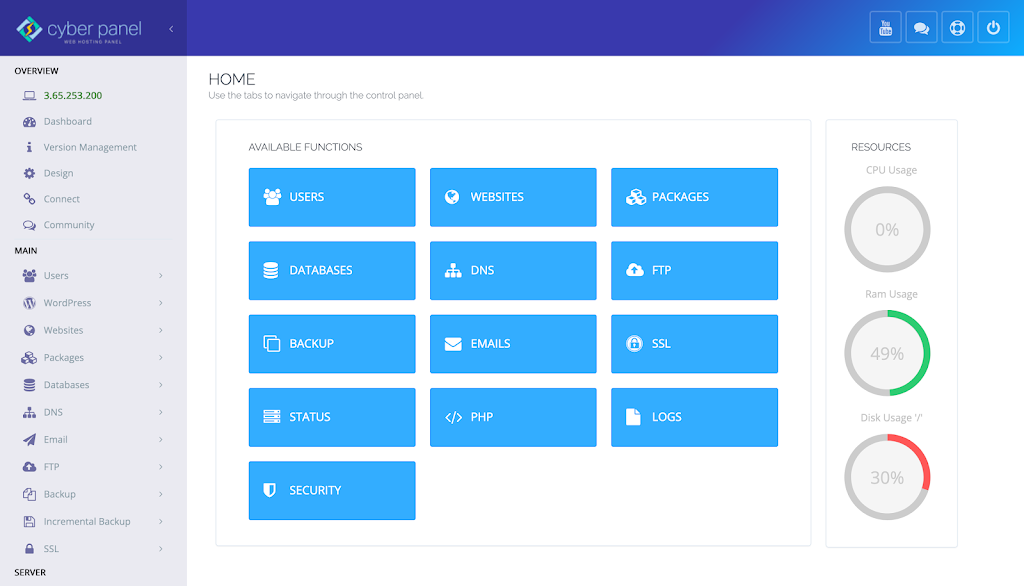The Benefits of Installing Cyber Panel on DigitalOcean
Installing Cyber Panel on DigitalOcean can be an easy and straightforward process if you follow the steps properly. Cyber Panel is a free, open-source control panel for web hosting that provides a user-friendly interface for managing websites, email accounts, and databases. In this guide, we will go through the process of installing Cyber Panel on a DigitalOcean droplet.
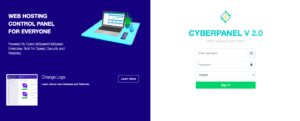
Step 1: Create a DigitalOcean Droplet
The first step is to create a DigitalOcean droplet [Click Here to Get $200 credit free from digitalocean]. To do this, you need to log in to your DigitalOcean account, click on the “Create” button, and select “Droplets.” From there, you can select the operating system you want to use, such as Ubuntu 20.04.
Step 2: Connect to the Droplet using SSH
Once you have created your DigitalOcean droplet, you need to connect to it using SSH. You can do this by clicking on the “Access” button in the DigitalOcean control panel, and then selecting “Launch Console.” This will open a terminal window that you can use to connect to your droplet.
Step 3: Download and Install Cyber Panel
To install Cyber Panel, you need to download the installation script and run it on your droplet. If you wanna do this, Open Terminal and run the following command:
perl
Copy code
wget -N –no-check-certificate https://cyberpanel.net/install.sh
Once the script has been downloaded, you can run it by typing the following command:
Copy code
bash install.sh
The installation process will take a few minutes to complete, during which time you will be asked to provide some information, such as the email address you want to use for your Cyber Panel account and the password you want to use to access the control panel.
Step 4: Access Cyber Panel
Once the installation process is complete, you can access Cyber Panel by visiting http://your-droplet-ip:8090 in your web browser. You will be prompted to log in using the email address and password you provided during the installation process.
Step 5: Start Managing Your Websites
Now that you have successfully installed Cyber Panel on your DigitalOcean droplet, you can start managing your websites, email accounts, and databases. Cyber Panel provides a user-friendly interface that makes it easy to perform tasks such as setting up email accounts, creating databases, and installing web applications.
In conclusion, installing Cyber Panel on DigitalOcean is a simple process that can be completed in just a few steps. By following this guide, you can get up and running with Cyber Panel in no time, and start managing your websites and other online assets with ease.