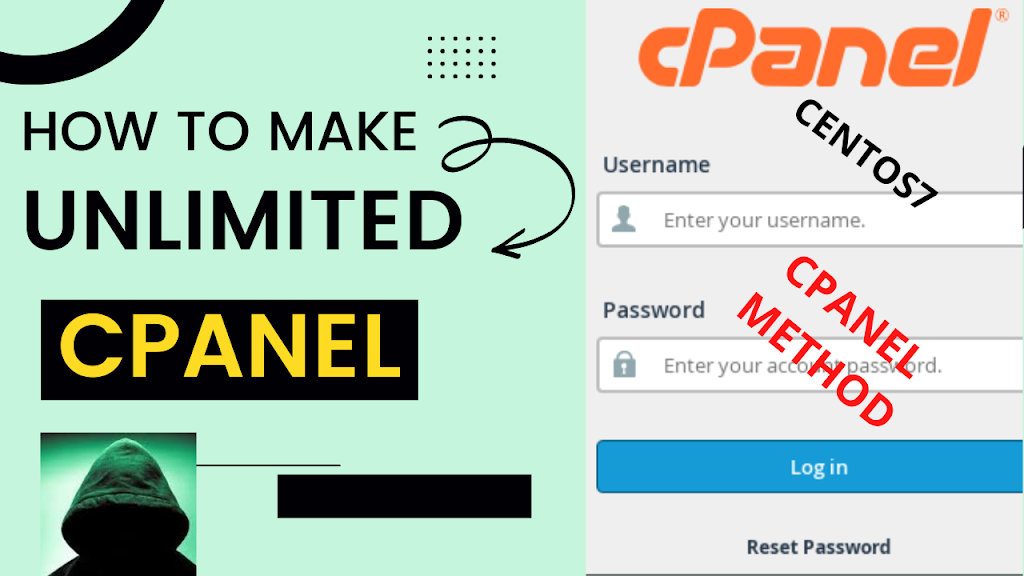cPanel Complete Installation Guide
You might search for control panel software to administer your websites and web apps through a graphical user interface while setting up a new CentOS 7 server. cPanel/WHM is one of the most or the best widely used web-hosting control panel options. This program provides you with a thorough control panel interface that enables you to easily manage and adjust a wide range of server-related features. We’ll head over how to set up your CentOS7 VPS server and install cPanel/WHM using the command-line interface provided in this tutorial. Please make sure that you have configured root SSH access on your server before following the instructions in this guide, or you can follow the video.
This guide will show you how to install cPanel for free on CentOS 7. A software program in the form of a web application is called cPanel. A webmaster may simply set up a server with websites, email accounts, and DNS thanks to cPanel. On your VPS or dedicated server services, it offers a graphical user interface that makes managing and hosting several websites or Scampages simple.
Prerequisites
A VPS, Budget Dedicated Server or Dedicated Server running CentOS 7.
SSH root access to the server.
Step 1: Log in using Putty Generator ( Download here )
You must be logged in via SSH as sudo or root user. Please watch the video below for instructions if you don’t know how to connect.
Step 2: Installing cPanel
Run this command:
- # : sudo yum install perl
- # : hostname host.example.com
- # : sudo yum install screen wget
- # : systemctl stop NetworkManager.service
- # : systemctl disable NetworkManager.service
- # : curl -o latest -L https://securedownloads.cpanel.net/latest
- # : yum groupinstall base -y
- # : sh latest
Step 3: Logging into cPanel
After the installation, copy the IP and add the following extension to the IP /whm (e.g 123.0.0/whm) Copy and paste it in your preferred browser search box. Now all you have to do is to just login with your login credentials to setup the server.
Username: root
Password: Enter the previous password you entered while deploying you VPS (Centos7) server
After following the video guide, use the link below to install SSL
- # : /scripts/install_lets_encrypt_autossl_provider
Watch the video for the complete guide
Guide by UpdateTeam
Join our Community on Telegram